Disclaimers
Disclaimers Overview
A disclaimer is a simple message that is assigned to print on a receipt for items in the assigned department. This is a simple way to attach return policies, warranty policies, or any line of text that needs to be seen by the customer on a receipt for a particular group of items.
With this article, you will learn:
- How to add a disclaimer
- How to edit a disclaimer
- How to delete a disclaimer
Reaching the "Disclaimers" Module
To reach the "Disclaimers" module:
- Log into Control Center
- Choose Point of Sale
- Choose Maintenance
- Choose Restrictions
- Choose Disclaimers
Figure 0.0
1. Understanding "Disclaimers" Layout
Please see the image below labeled Figure 1.1 for descriptions of the buttons and fields that appear on the screen. 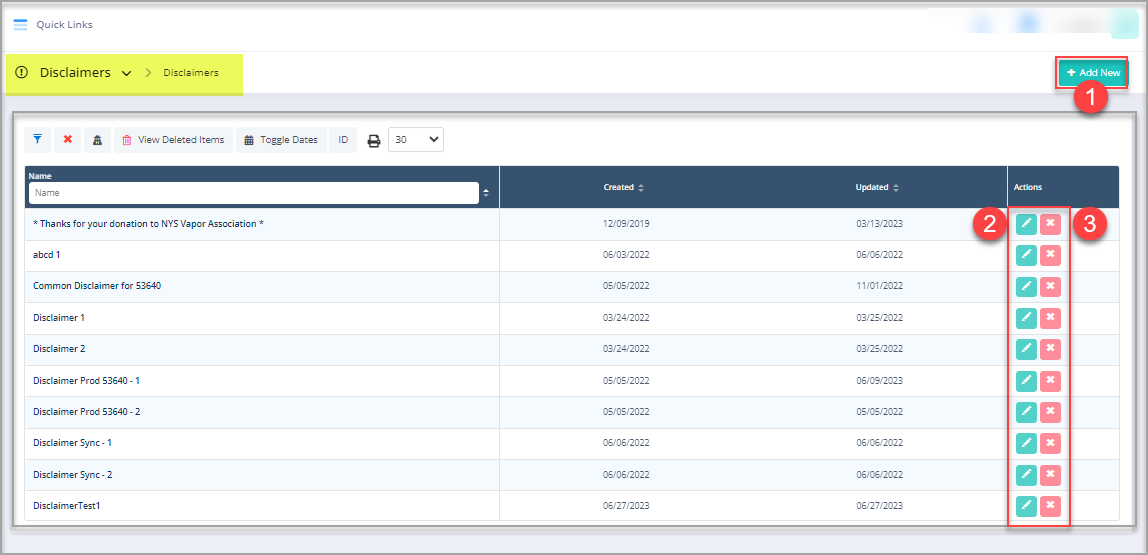 Figure 0.1
Figure 0.1
The below-mentioned data gets displayed on the screen:
Label:
- Name: Give a unique name to the new disclaimer.
- Created: The date that the disclaimer was created on.
- Updated: The most recent time the disclaimer was edited.
Action Buttons:
- Add New: This button lets you add/create new disclaimer.
- Edit: Click this button to edit an existing disclaimer.
- Delete: Click this button to delete an existing disclaimer.
1. Creating/Adding a New Disclaimer
Follow the steps below to create a new disclaimer:
- Click the “Add New” button highlighted in Figure 0.1 above to add a new disclaimer.
- The form highlighted in Figure 1.0 will appear on your screen.
1. Fields:
- Name: Give a unique name to the new disclaimer.
- Type: Fill in the type of disclaimer explaining the reason to support it.
- Require Customer Acknowledgement: This toggle is set to YES in the case that a customer's acknowledgement of the disclaimer is required before the transaction can be completed.
2. Buttons:
- Save & Close: Click on this button to save the changes and exit the disclaimer form.
- Save & New: Click on this button to save and open another disclaimer form.
- Save: Click on "Save" if you wish to stay on the same disclaimer form after saving the changes made.
- Cancel: Click on "Cancel" to discard changes.
2. Editing a Disclaimer
Follow the steps mentioned below to edit the disclaimer:
- Click the Edit button highlighted in Figure 0.1 above to edit the disclaimer.
- The form highlighted in Figure 2.0 will appear on your screen.

Edit the data in the fields, which are explained above under Add New Disclaimer to update the existing disclaimer.
3. Deleting a Disclaimer
 The Delete option can be accessed from Edit Disclaimer form and from the Disclaimers home screen.
The Delete option can be accessed from Edit Disclaimer form and from the Disclaimers home screen.Follow the steps mentioned
below to delete the disclaimer record:
- Click the Delete button highlighted in Figure 0.1 above to delete the disclaimer record.
- The form highlighted in Figure 3.0 will appear on your screen.
Figure 3.0
- Click “Yes, Delete” to continue the
process of deleting the disclaimer record.
- Click “Cancel” to close
the pop-up and skip the deletion process.
4. Linking a Disclaimer to a Department
- Open Control Center>>Point of Sale>>Maintenance>>Departments.
Figure 4.0
- When adding a new department or editing an existing department, you will see the disclaimer list under the Disclaimer label.
Figure 4.1

The disclaimer drop-down list consists of all the disclaimers that have been created in the "Disclaimers" module.
Related Articles
Departments
Departments Overview Products with similar types and details, such as taxes, reorder details, and other values, will be grouped into departments. This makes it easy to manage and classify similar types of products. Generally, departments are ...Disclaimer Acknowledgement Report - Store Employee
Disclaimer Acknowledgement Report Overview The "Disclaimer Acknowledgement Report" shows disclaimers acknowledged via the POS with the appropriate setting enabled. The report will display data about the store, cashiers, receipts, text, and other ...Disclaimer Acknowledgement Report
Disclaimer Acknowledgement Report Overview The "Disclaimer Acknowledgement Report" shows disclaimers acknowledged via the POS with the appropriate setting enabled. The report will display data about the store, cashiers, receipts, text, and other ...