Vendor Return Reason Report
Vendor Return Reason Report
Vendor Return Reason refers to when a user/retailer arranges the return of goods to a vendor for genuine reasons like unmet expectations, damaged or defective products, or a different product sent. A user, for instance, may initiate a return from the store location where it was sent, and the retailer then forwards the product back to the vendor.
Different filters and sorting functionalities can be configured according to your requirements. The system will display records of past inventory data and trends only according to the selected filter options.
Reaching the Vendor Return Reason Report
To reach the Vendor Return Reason Report, follow the below steps:
- Step 1: Log into Control Center
- Step 2: Choose Point of Sale
- Step 3: Choose Reports
- Step 4: Choose Inventory Reports
- Step 5: Choose Vendor Return Reason Report
See Figure A. You will see many types of inventory reports that will be useful to your retail business. By clicking the "Choose Report" drop-down menu, you will see the different types of inventory reports.
Figure A
By clicking "Vendor Return Reason Report," you will be redirected to the "Vendor Return Reason Report," where you can see relevant filtering and sorting options.
Figure B
1. Generating the Vendor Return Reason Report
To generate the "Vendor Return Reason Report," follow the steps below. (See Figure B above)
- From the "Vendor Return Reason Report," page, you will see the "Choose Report" drop-down selection.
- By clicking the drop-down selection, you will see different types of inventory reports in alphabetical order.
- Search for "Inventory Report" from the list and click on it.
The following data gets fetched in tabular format when you click on the "Generate Report" button in the top right corner; the "Vendor Return Reason Report" will be displayed as highlighted in Figure C.
Figure C
Fields for Vendor Return Reason Details:
- Item Name: This column mentions the name of the item that has been returned to the vendor for any legitimate reason.
- UPC: This column displays the Universal Product Code of the item name that has been returned.
- Vendor: This column mentions the name of the vendor to whom the item is returned.
- Location: Here in this column, the location of the store that initiated the vendor return process is mentioned.
- Reason Name: Here in this field, the reason for return is displayed.
- Return Timestamp: The time for initiating the vendor return process.
If you select the Report Type as "Vendor Return Summary," then the report is going to be a little different, as highlighted in
Figure D below.
Figure D
Fields for Vendor Return Reason Summary:
- Item Name: This column mentions the name of the item that has been returned to the vendor for any legitimate reason.
- Vendor: This column mentions the name of the vendor to whom the item is returned.
- # of Returns: This column gives the item quantities that have been returned.
- Last Return Date: This is the date when the item is applied to the worksheet for vendor return in the Adjustment Worksheet.
- Last Return Invoice: This is the date and time when the return process is completed and converted to an Invoice.
2. Filter Items:
The return report can be displayed in two ways, as highlighted in Figure E.
Figure E
- Show All: If this filter option is selected, the report will display the return records for all the vendors.
Figure F
Filter By Vendor: This filter type displays the selected vendor-specific report.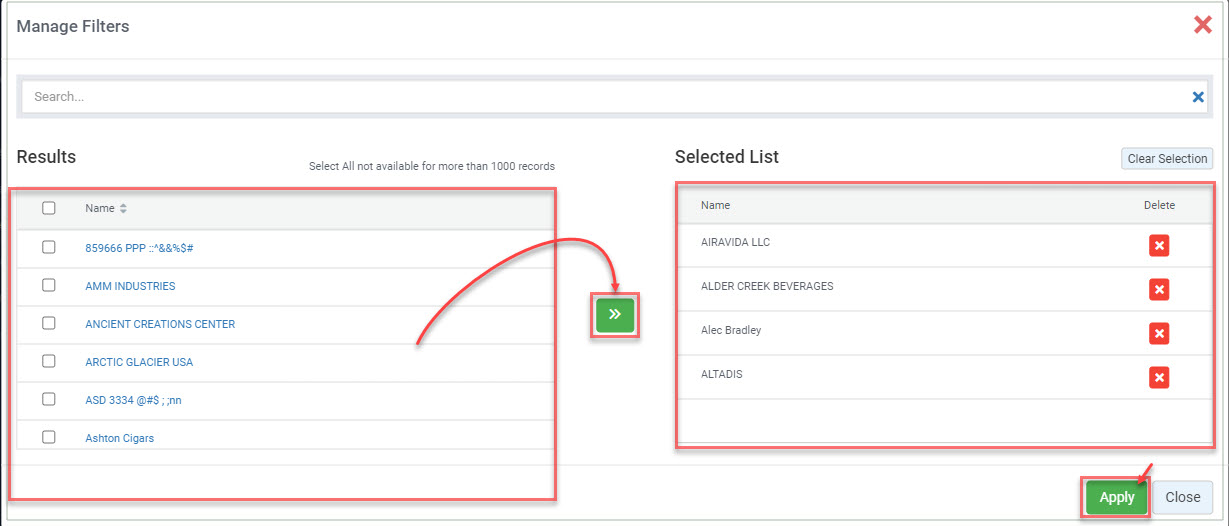 Figure G
Figure G
The result of the report:
Figure H
3. Date Range
- You can filter your sales data in the report between the dates and select a specific time from the Start Date and End Date drop-down calendars.
- By clicking the edit box, you will get the drop-down calendar to select the specific date range. You can also enter manually enter the date in mm/dd/yyyy format.
- You can also generate a report with a specific time duration (till morning/evening), and you can select the particular time (hour and minutes) from the date selection. See Figure I and Figure J.
3.1 Start Date:
Figure I
3.2 End Date:
Figure J
3.3 Presets:
Presets label is provided to select the specific duration/interval to generate the "Vendor Return Reason Report" according to the selected time period.
Figure K
Group By:
To check the vendor return reason for a specific location, you can select the location by clicking the "No Filter Selected" button on the top-right side, applying which store locations you want, and then choosing "Location" in the "Group by Location" field. See (Figure L).
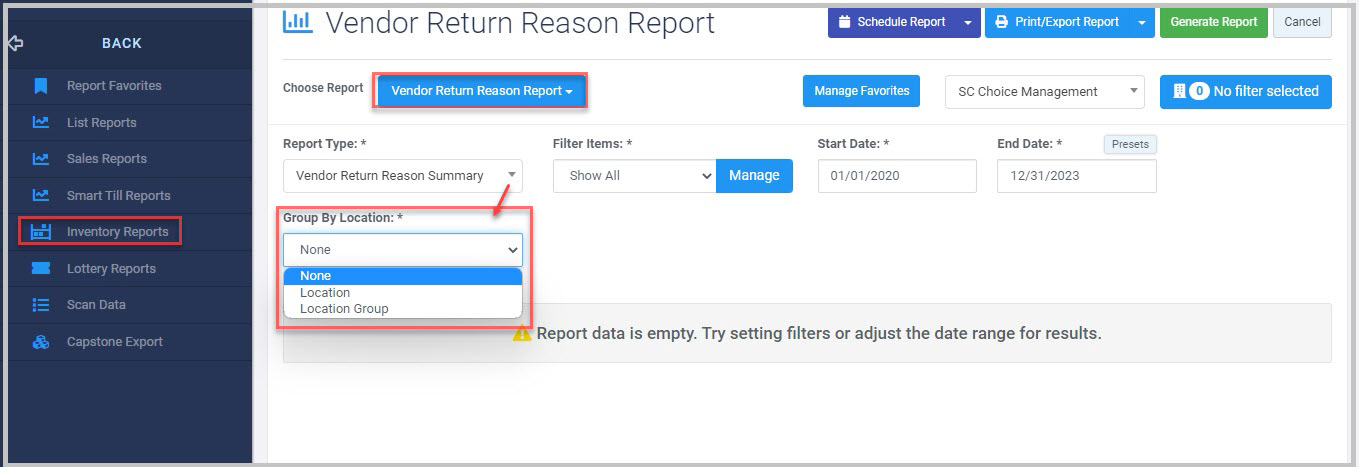 Figure L
Figure L
- None: If no location is selected, it will display the Vendor Return Reason Report for every location by default.
- Location: If you select "Location," the data in the Vendor Return Reason Report will be displayed location-wise (stores) for each store. Once the "Location" specific report is generated, you can check the list of items that were returned to the vendor.
Figure M
- Location Group: You can also check the data in the report as per the location groups selected. If you select the "Location Group," the Vendor Return Reason Report data will be displayed in the location group.
Figure N
Related Articles
Vendor Return Reason Report - Store Employee
Vendor Return Reason Report Overview The Vendor Return Reason Report provides insights into the process of returning goods to vendors due to valid concerns such as unmet expectations, damaged or defective products, or incorrect shipments. This report ...Manual Adjustments Report
Overview In certain inventory-handling scenarios — such as damaged items, inventory loss, or system discrepancies — manual adjustments to the on-hand quantity may be necessary. The Manual Adjustments Report provides a summarized view of all manual ...Negative Items Report
Negative Items Report Overview The "Negative Items Report" shows records of products that have undergone any negative transaction (void, cancellation, and return) for the selected date range. This article includes information about: How to generate a ...Item Returns Report
Item Returns Report Overview The Item Returns Report lists all products customers return to a specific store. It allows you to configure various filters to suit your needs. The system then displays records of returned products based on the chosen ...Inventory Adjustments Report
Inventory Adjustments Report Overview The "Inventory Adjustments Report" offers a comprehensive overview of all inventory changes made within a specified date range, enabling users to monitor and verify adjustments for accuracy and transparency. It ...