Brand List Report
Brand List Report Overview
The "Brand List Report" displays a simple, alphabetical list of all product brands available in the system. Each entry in the list represents a unique brand name that has been associated with one or more products in the inventory. This list helps users quickly reference, review, or manage brand names.
1. Reaching the "Brand List Report"
To reach the "Brand List Report," follow the below steps:
- Step 1: Log into Control Center
- Step 2: Choose Point of Sale
- Step 3: Choose Reports
- Step 4: Choose List Reports
- Step 5: Choose Brand List
Figure 1.1 below will help you better understand the navigation.
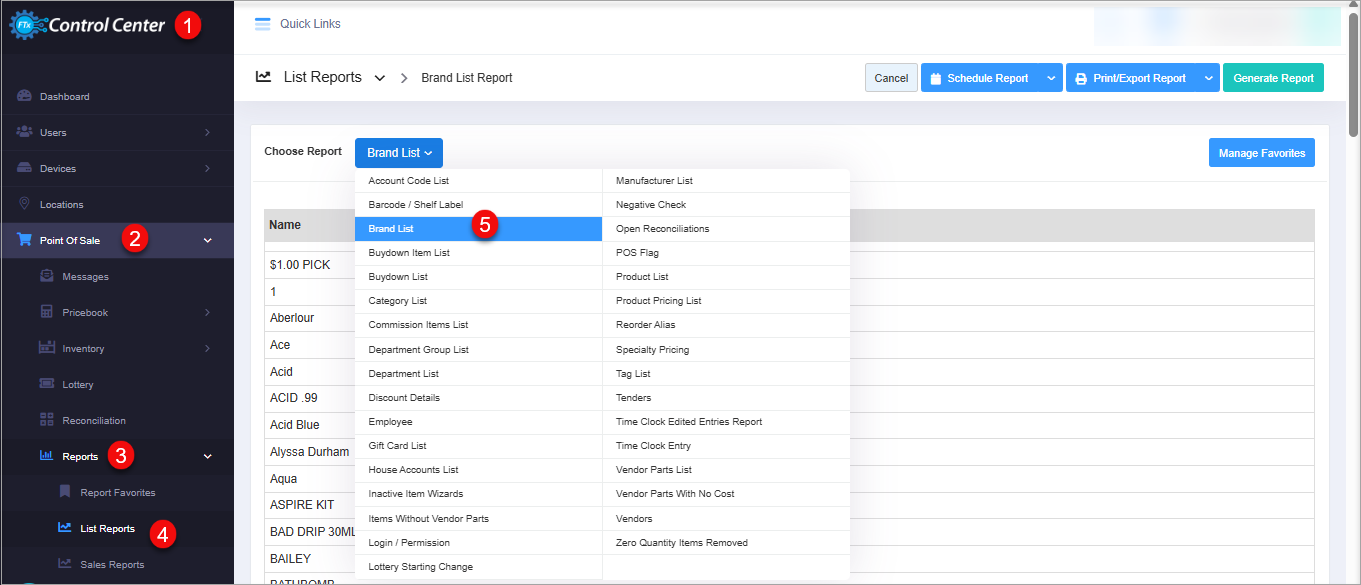
Figure 1.1
See Figure 1.1, You will see many types of list reports that will be useful to your retail business. By clicking the drop-down selection, you will see the different types of list reports.
See Figure 1.1, You will see many types of list reports that will be useful to your retail business. By clicking the drop-down selection, you will see the different types of list reports.
2. Understanding the "Brand List Layout"
By clicking the "Brand List Report," you will be redirected to the "Brand List" page.
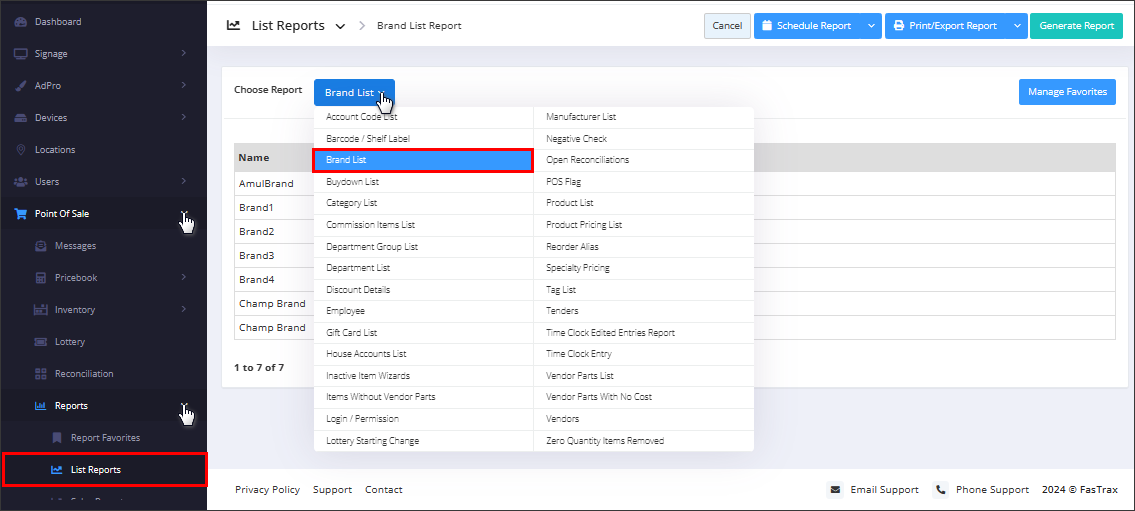
Figure 2.1
3. Generating the "Brand List Report"
For generating the "Brand List Report," you don't have to click on the "Generate Report" button explicitly. The system will display the list of brands by default upon selection.
Figure 3.1
This report, highlighted in Figure 3.1, displays the list of Brands.
4. Scheduling a Report
FTx Cloud POS supports report automation. You can configure a report and schedule it. The system will send the scheduled report to the indicated email IDs at the defined frequencies (daily, weekly, bi-weekly, monthly, quarterly, etc.).
5. Printing/Exporting a Report
You can print or export any report according to your requirements. When you use the Print function, the system creates and opens the report's PDF file in a new tab. You can download the soft copy or print the paper copy according to your requirements.
6. Manage Favorites
FTx Cloud POS allows quick access to the reports you need to view frequently through "Favorite Reports." You can save a report as a favorite and manage all your favorite reports from any of the report screens using the "Manage Favorites" button.
Related Articles
Brand Sales Report
Brand Sales Report Overview The "Brand Sales Report" displays all sales for the brand within a specified time frame. A brand sales report is essential for analyzing a brand's performance within a company. It’s a strategic tool for understanding, ...Brand Sales Report - Store Employee
Brand Sales Report Overview The "Brand Sales Report" displays all sales for the brand within a specified time frame. A brand sales report is essential for analyzing a brand's performance within a company. It’s a strategic tool for understanding, ...Product Pricing List Report
Overview The "Product Pricing List Report" offers a detailed overview of products along with key details and pricing information. Users can filter the report based on various criteria such as category, brand, product type, or availability status. The ...Product Pricing List Report - Store Employee
Product Pricing List Report Overview The "Product Pricing List Report" offers a detailed overview of products along with key details and pricing information. Users can filter the report based on various criteria, such as category, brand, product ...Item Sales Report
Item Sales Report Overview The sales reports must track the sales details, stocks on hand, profits, and other parameters to monitor your item sales. Many sales reports are provided that can give you a wealth of statics about the business's ...