Lottery Starting Change List Report
Lottery Starting Change List Report Overview
The "Lottery Starting Change Report" shows when an employee manually changes the starting ticket number during lottery reconciliation (when the count does not begin from the previous ending number). It helps identify discrepancies or manual overrides in the ticket sequence. You can filter the report using a date range or preset time options.
1. Reaching the "Lottery Starting Change List Report"
To reach the "Lottery Starting Change Report," follow the steps below:
- Step 1: Log into Control Center
- Step 2: Choose Point of Sale
- Step 3: Choose Reports
- Step 4: Choose List Reports
- Step 5: Choose Lottery Starting Change List Report
See Figure 1.1. You will see many types of list reports that will be useful to your retail business. By clicking the drop-down selection, you will see the different types of list reports.
Figure 1.1
2. Understanding the "Lottery Starting Change List Report"
You will see the "Report Data is Empty" message initially. You need to select the date range to check the Lottery Starting Ticket Change Report. See Figure 2.1.
Figure 2.1
3. Generating the "Lottery Starting Change List Report"
When you navigate to the page, you will see the options pre-selected by default. You can generate the Lottery Starting Change Report for the selected fields. You will see the "Report Data is Empty" message initially. You need to select the date range to check the Lottery Starting Change Report. See Figure 3.1.
Figure 3.1
Fields:
- Store: This column displays the store number and name.
- Date: This column displays the date when a lottery starting ticket is changed manually by an employee during a lottery reconciliation.
- Cashier: Here is the name of the cashier who changed the lottery starting ticket manually.
4. Date Range & Presets
You can filter your data in the report between the dates and select a specific time from the Start Date and End Date drop-down calendars.
By clicking the edit box, you will get the drop-down calendar to select the specific date range. You can also manually enter the date in mm/dd/yyyy format. See Figure 4.1.
- Start Date: This field lets you choose the start date of the date range.
- End Date: This field lets you choose the end date of the date range.
- Presets: The Presets label is provided to select the specific duration/interval to generate the Lottery Starting Change Report according to the selected time period.
Use this feature to generate a report with a specific time duration by selecting the particular time (hours & minutes) from the date selection.
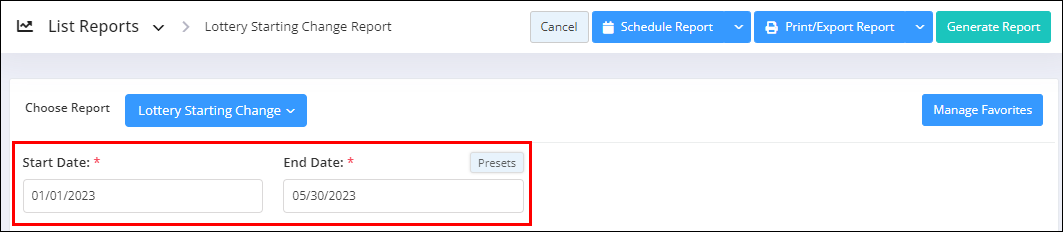 Figure 4.1
Figure 4.1
Related Articles
Lottery Safe Report
Lottery Safe Report Overview The Lottery Safe Report provides a detailed summary of the lottery safe inventory across all stores. It captures key information related to the current books and tickets assigned to each store's lottery safe. This report ...Scheduled Price Change Report
Scheduled Price Change Report Overview The "Scheduled Price Change Report" displays only the scheduled cost or price change data for each pricebook zone. Manually adjusted price records are excluded. You can apply various sorting and filtering ...Lottery Safe Movement Report
Lottery Safe Movement Report Overview The Lottery Safe Movement Report provides detailed tracking of all lottery-related movements involving the store safe. It captures key information such as the register number, Z report number, lottery game name, ...Price Change Report
Price Change Report Overview In the retail business, changing the product's price is common for various reasons. FTx Cloud POS provides the Price Change Report, including both the cost change and the price change for the selected date range, so that ...Lottery Accounting Report
Lottery Accounting Report Overview The "Lottery Accounting Report" provides a detailed breakdown of lottery payout totals categorized by department. It displays both total amounts and corresponding receipts in dollars, ensuring every transaction is ...