Employee Scheduler - Store Employee
Employee Scheduler Overview
"Employee Scheduler" in the FTx Cloud POS system is a feature that helps managers plan and assign employee work shifts efficiently. It also helps manage labor costs, improve shift coverage, and ensure legal compliance. Overall, it reduces manual errors and enhances workforce productivity and satisfaction.
This article includes information about:
- How to create a schedule for an employee.
- How to view, edit, and delete the schedule.
1. Reaching "Employee Scheduler"
- Step 1: Log into Control Center
- Step 2: Choose Store (Location)
- Step 3: Choose Scheduler
- Step 4: Choose Employee Scheduler
Figure 1.1 below will help you better understand the navigation.
Figure 1.1
2. Understanding the "Employee Scheduler" Layout
Please refer to Figure 2.1 and the descriptions of the buttons and fields below to understand the layout of "Employee Scheduler":
Figure 2.1
- 1: Date Range: These buttons show the previous and next date range.
- 2: Weeks Range: This section lists the current week with three previous and three next weeks. For example, in the figure above, 07/14/2025 - 07/20/2025 is the current week. When you click on any specific week.
Figure 2.2
- When you click on the Location name, i.e., Walton, in the figure above, the Employee Scheduler screen will open.
Figure 2.3
- 1: Locations: This dropdown will show your access locations. You can create a schedule for any of them. By default, the system will show your chosen location in the left panel. You can change it if required.
- 2.1: Date Range: These buttons show the previous and next date range.
- 2.2: Settings: Use this icon to manage Location Settings and Scheduler Settings. For more information, please refer to Section 6. Settings.
- 3: Calendar: This section shows the current schedules, if any. The grey shaded areas indicate that a schedule cannot be created for this time based on the store's working times decided by the corporate employee.
- 4: Undo/Redo: Use the Undo and Redo buttons to undo or redo your actions. For example, if you have accidentally deleted a schedule, you can click the Undo button to restore your deleted schedule.
- 5: Employee: This section will show the names of employees whose schedules have been created, if any.
- 6.1: Reviewed: Use this button to mark the schedules as reviewed.
- 6.2: Add Notes: Use this button to add notes to the schedule.
- When you click this button, the Notes screen will appear, as Figure 2.4 shows. Enter the required notes and click "Save." You can add another note by clicking the "Add Notes" button.
Figure 2.4
- Once the notes are added, the "Add Notes" button will look like the one in Figure 2.5. When you click it, the Notes screen will reopen, showing the added notes.
Figure 2.5
- 7: Action Buttons:
- Back: Use this button to navigate to the Employee Scheduler screen shown in Figure 2.2.
- Switch to Grid View: Use this button to toggle between the grid and calendar views.
- Print Schedule: Use this button to print the schedule.
- Copy Schedule: Use this button to copy the schedule.
- Add Schedule: Use this button to add a new schedule.
- Save Changes: Use this button to save the changes you have made at any time.
3. Creating a Schedule
Please follow the steps below to create a schedule:
- Navigate to the Employee Scheduler screen by following the steps in 2. Understanding the Employee Scheduler Layout. Also, read the description given below Figure 2.3 for better clarity.
- The Employee Scheduler screen will look like the one in Figure 3.1.
Figure 3.1
- Click the "Add Schedule" button in the top right corner. The Add Schedule screen will open.
- You can also click on the calendar in the time range you want to create a schedule. The same Add Schedule screen will open. In that case, the system will automatically consider the start date and start time where you clicked.)
Figure 3.2
- Select Employee: Use this drop-down menu to select the employees for whom you want to create the schedule. When you click on the drop-down menu, a list of employees will appear, as Figure 3.3 shows. Click on their names to select the required employee(s).
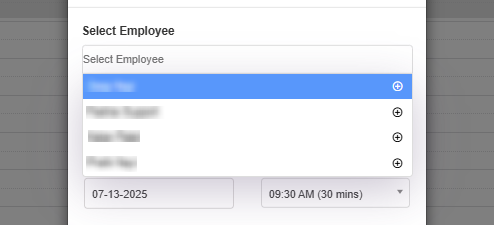 Figure 3.3
Figure 3.3
- Start Date: This date indicates the start date for the employee. The system will keep the current date as the start date, and you cannot change it.
- Start Time: Choose the shift's starting time from this drop-down.
- End Date: You can create a schedule for the next three days. So, the system will allow you to choose the dates accordingly.
- End Time: Choose the shift's ending time from this drop-down.
- Close: Use this button to close the Add Schedule screen without creating the schedule and discard the selections you might have made so far.
- Apply: Use this button to apply your selections so far.
- Make the appropriate selections in the fields and click the "Apply" button in the Add Schedule screen.
- Click the "Save Changes" button in the top right corner.
Figure 3.4
4. Editing a Schedule
Please follow the steps below to edit a schedule:
- Navigate to the calendar section of the Employee Scheduler screen shown in Figure 3.4 and click on the schedule you want to edit.
Figure 4.1
- The Edit Schedule screen will open, as Figure 4.2 shows.
Figure 4.2
- Make the required changes and click "Apply."
- Click the "Save Changes" button in the top right corner of the Employee Scheduler screen.
5. Deleting a Schedule
FTx Cloud POS lets you delete the existing employee based on two parameters: delete a specific schedule or all schedules for a particular employee. Please take a look at the details below.
Figure 5.1
- 1: From Calendar: Click the respective Remove (X) icon for the schedule you want to delete. The system will delete the schedule.
- 2: From "Employees": Click the Remove(X) icon for the employee you want to delete all schedules for. The system will show you the confirmation message, as Figure 5.2 shows.
Figure 5.2
- Yes: Click "Yes" to delete all schedules.
- Cancel: Click "Cancel" to cancel the deletion process.
6. Settings
"Settings" lets you manage Location Settings and Scheduler Settings for the Employee Scheduler.
Click the Settings icon. A drop-down menu will appear with the options, as Figure 6.1 shows. Two options are functional now: Location Settings and Scheduler Settings.
Figure 6.1
- Location Settings: When you click "Location Settings," the Manage Location Settings screen will appear, as Figure 6.2 shows. The fields in it will show the values set by the corporate employee. You can make the changes and click the "Save" button if required.
Figure 6.2
- Minimum Staff: The minimum number of staff required in the store.
- Pre-Opening Time: Pre-Opening Time in a retail business refers to the time before the store officially opens to customers. During this period, staff prepare the store for the day’s operations. It is crucial to ensure readiness and smooth customer service once doors open.
- Post Closing Time: Post Closing Time in a retail business refers to the period after the store has officially closed to customers, during which staff perform end-of-day tasks to wrap up operations and prepare for the next day.
- Weekly Budget Hours: Weekly Budget Hours in a retail business refer to the total number of employee work hours that are planned or allocated for a specific store or department in a week, based on expected sales, traffic, and labor cost targets.
- Scheduler Settings: When you click "Scheduler Settings," the Manage Scheduler Settings screen will appear, as Figure 6.3 shows. The fields in it will show the values set by the corporate employee. You can make the changes and click the "Save" button if required.
Figure 6.3
- Full-Time OT Hours: Full Time OT (Overtime) Hours in a retail business refer to the extra hours a full-time employee works beyond their regular weekly work schedule, which typically exceeds 40 hours per week as per U.S. labor laws.
- Full Time Salary Hours: Full-Time Salary Hours in a retail business refer to the standard number of hours a salaried (non-hourly) full-time employee is expected to work weekly, typically without additional pay for extra hours.
- Part Time hours: In a retail business, part-time hours refer to the number of hours worked by employees who are not scheduled to work full-time, depending on company policy and local labor laws.
- Max Part Time Hours Per Week: The maximum part-time hours in a retail business typically depend on company policy and local labor laws.
7. Viewing Scheduled Employees in Weekly Periods
"Weekly Periods" will show the number of scheduled hours and employees in the respective week's information, as Figure 7.1 shows.
Figure 7.1
Related Articles
Appointment Scheduler - Store Employee
Appointment Scheduler Overview The "Appointment Scheduler" in FTx Cloud POS is a tool that allows you to manage appointments efficiently. This article includes information about: How to add an appointment How to edit, update, and delete an ...Employee Scheduler
Overview The FTx POS Employee Scheduler is a scheduling tool that assigns work shifts based on the store's operational hours, ensuring proper workforce management. Employees receive schedule notifications three days in advance, allowing smooth store ...Weekly Periods - Store Employee
Weekly Periods Overview Weekly Periods, also referred to as Employee Schedule Periods, enable you to create and manage weekly timeframes for assigning employee schedules based on location. This feature allows you to allocate staff to specific ...Locations
Locations Overview Locations represent the physical retail store sites, each with a unique address identifying where it is situated. Every location is associated with a Pricebook Zone, which determines the product's cost and retail pricing based on ...Employee Groups
Employee Groups Overview The admin can create, manage, and use a group assignment for employees to simplify permissions. This allows you to set up permissions based on a role and assign employees without having to individually manage employee ...