Commission Leaderboard Report - Store Employee
Commission Leaderboard Report Overview
The "Commission Leaderboard Report" displays performance metrics related to employee commissions for a selected commission campaign (in this case, Commission1). It is designed to give insight into the top-earning employees and stores based on sales and commissions earned.
This article outlines the key sections of the report, explains the data shown in each leaderboard, and helps users understand how to evaluate employee and store performance.
Reaching the "Commission Leaderboard Report"
To reach the "Commission Leaderboard Report," follow the steps below:
- Step 1: Log into Control Center
- Step 2: Choose Reports
- Step 3: Choose List Reports
- Step 4: Choose Commission Leaderboard
Figure 1.1 below will help you better understand the navigation.
Figure 1.1
2. Understanding the "Commission Leaderboard Report"
When you click "Commission Leaderboard," the Commission Leaderboard screen will open. As shown in Figure 2.1, it provides relevant filtering and sorting options.
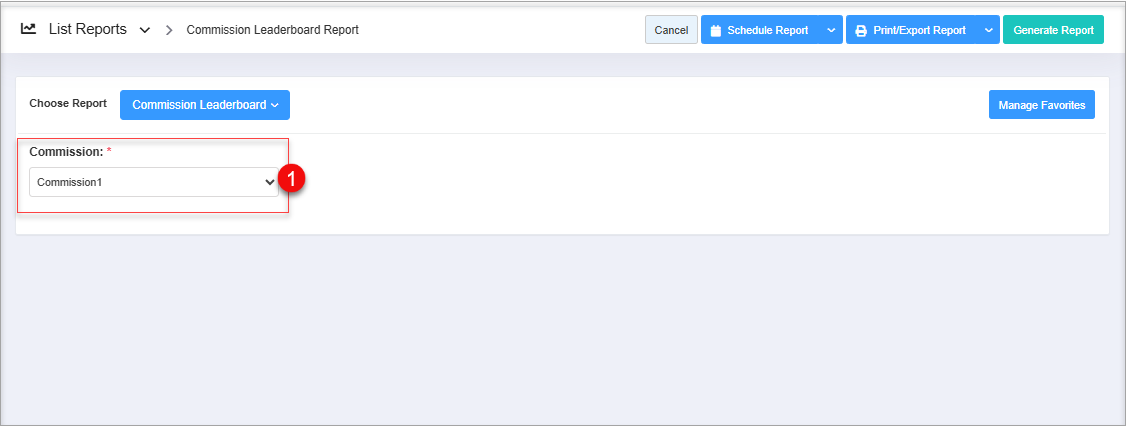
Figure 2.1
Commission Leaderboard List Report screen information:
1. Commission: A dropdown labeled Commission lets you select which commission program or incentive campaign you want to view results for. Once selected, the system generates leaderboard data for that campaign.
3. Generating the "Commission Leaderboard Report"
Select a value under Commission and click on the "Generate Report" button as highlighted in Figure 3.1 to fetch and display the commission leaderboard data based on the selected commission campaign.
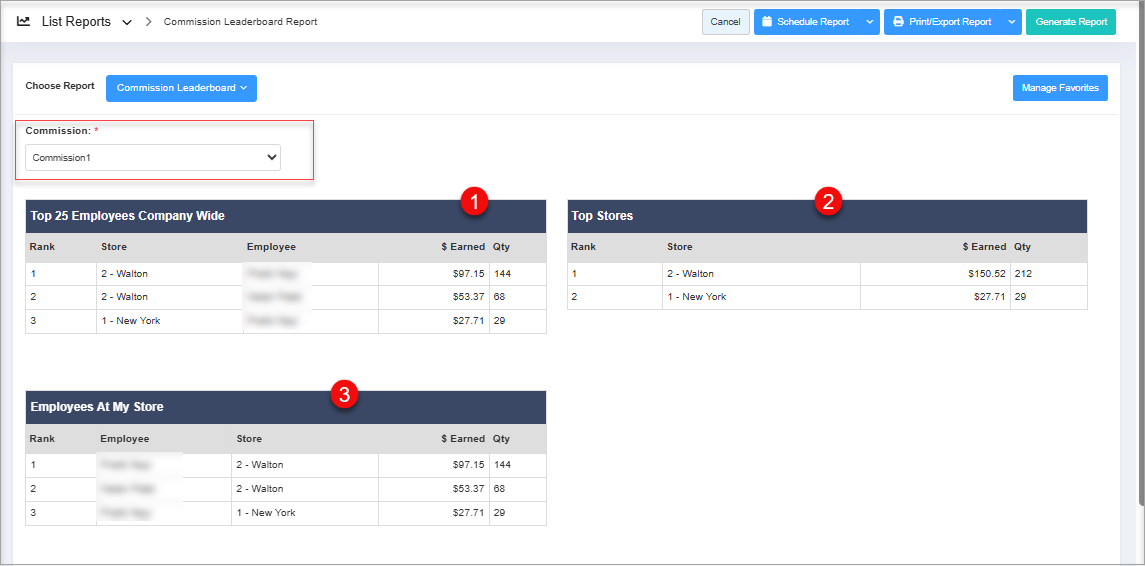
Figure 3.1
Report Information:
1. Top 25 Employees Company-Wide: This section of the Commission Leaderboard Report showcases the highest-performing employees across all store locations based on their total commission earnings.
Figure 3.1
Report Information:
1. Top 25 Employees Company-Wide: This section of the Commission Leaderboard Report showcases the highest-performing employees across all store locations based on their total commission earnings.
This section includes the following fields:
- Rank: Indicates the employee's position among all company employees based on their total commission earnings. Rank #1 is awarded to the employee who earned the most commission during the selected campaign period.
- Store: Specifies the store or location where the employee works. This helps in identifying which branch the high-performing employee is associated with.
- Employee: Displays the full name of the staff member. This makes it easy to recognize top performers across the organization.
- $ Earned: Represents the total amount of commission the employee earned during the selected campaign.
- Qty (Quantity Sold): Shows the total number of qualifying items the employee sold during the campaign period. This helps in understanding whether the earnings came from high-volume, high-value items or a combination of both.
2. Top Stores: This section highlights which store locations performed best in terms of total commissions earned during the selected commission campaign (e.g., Commission1).
This section provides the following information:
- Rank: Indicates the store’s position among all stores based on total commission earnings, with Rank #1 being the highest.
- Store Name: Shows the name or ID of the store to identify which location the data belongs to.
- $ Earned: Displays the total commission earned by all employees at that store, reflecting combined sales performance.
- Qty (Quantity Sold): Represents the total number of commission-eligible items sold at the store, showing whether earnings come from volume or value.
3. Employees At My Store — Detailed Explanation
The Employees At My Store section of the Commission Leaderboard Report provides a focused view of commission performance for employees working at the user's currently selected or assigned store location.
This section includes the following fields:
- Rank: Displays the employee's ranking within the store based on total commission earned.
- Employee: Shows the name of the employee, allowing easy identification of staff performance at the local level.
- Store: Confirms the store location for each employee listed, which is useful for multi-store environments or for verifying location assignments.
- $ Earned: Indicates the total amount of commission the employee earned within the campaign period, based on qualifying sales made at the selected store.
- Qty (Quantity Sold): Represents the total number of commission-eligible items sold by the employee, helping assess individual sales volume.
4. Scheduling a Report
FTx Cloud POS supports report automation. You can configure a report and schedule it. The system will send the scheduled report to the indicated email IDs at the defined frequencies (daily, weekly, bi-weekly, monthly, quarterly, etc.).
5. Printing/Exporting a Report
You can print or export any report according to your requirements. When you use the Print function, the system creates and opens the report's PDF file in a new tab. You can download the soft copy or print the paper copy according to your requirements.
6. Manage Favorites
FTx Cloud POS allows quick access to the reports you need to view frequently through "Favorite Reports." You can save a report as a favorite and manage all your favorite reports from any of the report screens using the "Manage Favorites" button.
Related Articles
Commission Sales Report - Store Employee
Commission Sales Report Overview Sales commissions, also known as spiffs, are additional compensation provided to employees alongside their regular salary for meeting specific sales criteria. As a store owner or retailer using FTx Cloud POS, you have ...Commission Sales Report
Commission Sales Report Overview A sales commission/spiff is one of the compensations the employee receives along with their salary when they sell such products as per the criteria. As store owners/retailers, you can apply different types and levels ...Commission Items List Report - Store Employee
Commission Items List Report Overview The "Commission Items List Report" provides a detailed view of all products associated with active or past commission campaigns. Commissions serve as performance-based incentives (spiffs) that can be applied to ...Uplift Sales Report - Store Employee
Uplift Sales Report Overview The "Uplift Sales Report" in FTx Cloud POS provides insights into employee performance related to spiff commissions. Spiff campaigns are configured through "Commissions," where selected items are tied to commission ...Location Sales Report - Store Employee
Location Sales Report Overview The "Location Sales Report" in FTx Cloud POS summarizes the sales performance of the selected store location. This article includes information about: How to generate the Location Sales Report for the selected date ...